How cut a model with the free 3D Builder software ?
04/11/2023 23:40:29
Impression 3D
,
Logiciels d'impression 3D & Slicers
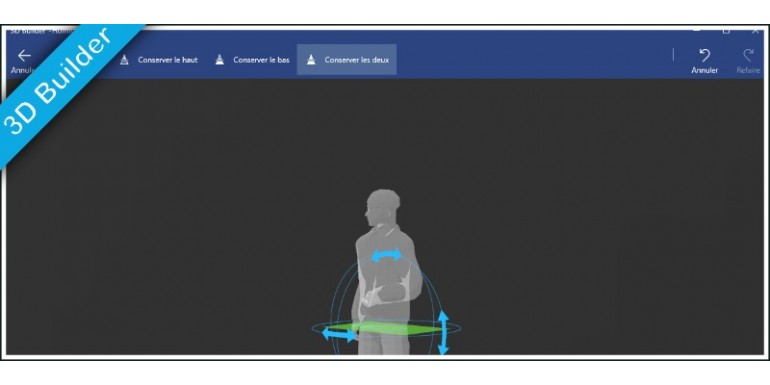
3D builder is a free software, pre-installed on Windows : you can use it to do a lot of opretaions on a 3D models and, if the software is not a real and full 3D software, it is very convenient for a lot of users. To cut a 3D file using 3D Builder, you can follow these steps:
- Open 3D Builder and load the 3D file you want to cut.
- Click on the "Edit" tab and select "Cut" from the drop-down menu.
- Use the sliders to adjust the cutting plane until it is positioned where you want it to be.
- You can also rotate the cutting plane using the handles around it.
- Click "Preview" to see a preview of the cut. (?? à confirmer)
- If you are happy with the preview, click "Cut" to make the cut.
- The resulting halves of the model will be displayed in the editing area.
- You can further refine the cut using the "Edit" tab and the various editing tools available.
Note that 3D Builder only supports certain file formats (STL, 3MF, OBJ, ...), so make sure that your 3D file is in a format that 3D Builder can read (don't try to open a ZIP archive for example !). Also, be aware that cutting a complex model can result in many small pieces, which may be difficult to work with.



